No need to carry RC book, driving license. Here's how to save it on mParivahan app
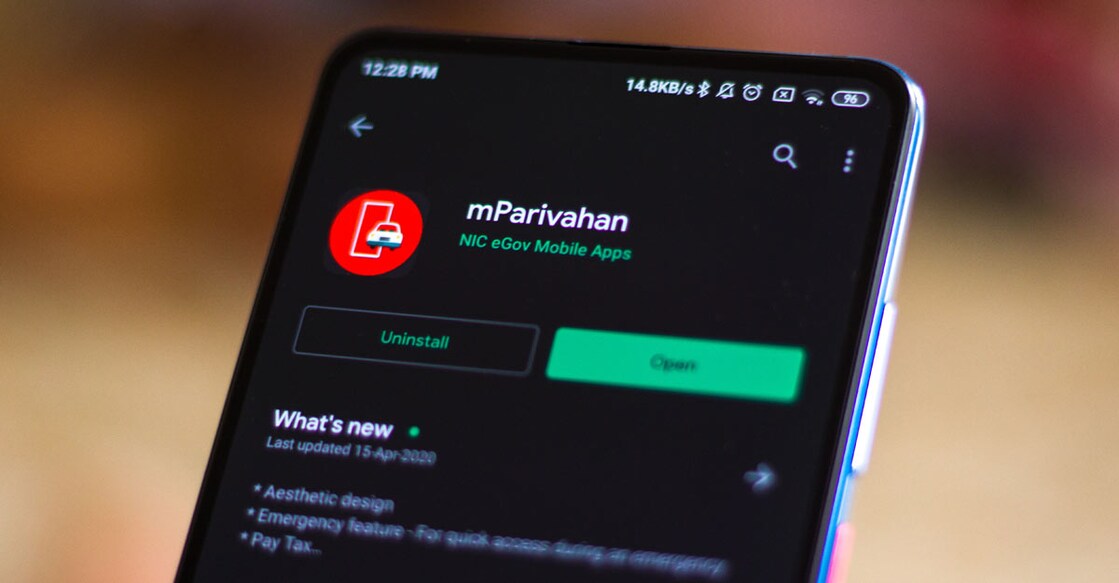
Mail This Article
From now on one need not be worried about carrying a Registration Certificate (RC) and driving licenses in the dashboard while going out. According to the notification issued by the central government based on the amendment to the 1989 Motor Vehicles Act, there is no need to keep RC book or driving license at hand. Instead these documents can be stored in mParivahan mobile application store.
It’s a very simple process. It can be done within five minutes as per the steps given below:
• Download mParivahan app from Google Play store. You will find "open" in green.
• The moment you open the app you will find information on COVID, Aarogya Setu app, plus information that traffic documents whose validity expires from February onwards will remain valid till December . Once these two are closed, mParivahan will appear on the screen.
• On the left side top you can see RC, DL. The active menu is white in the blue background. Enter RC number to get details - in this space you need to type the vehicle number without giving any gap between numbers and alphabets. Press search symbol on the right side. The details of the vehicle will appear. Press the button Add to Dashboard for Virtual RC given below.
• At this stage you will be asked to login. On the screen that appears subsequently, you will find the space where the mobile number has to be typed. This is for those who have registered now. Press the Sign Up link given below. Now give the registration number. Click a small square for accepting Terms and Conditions. Submit. You will get an OTP. Type the OTP. There is also a provision to copy paste the OTP number from the message. Next on the screen above the mobile number there is a space where you need to type your name correctly and then Sign Up.
• Now we will again go back to the screen which was there at the time of login. The name and registration number of the vehicle typed by us will be visible below. Press the astra symbol which is on the right side. Press the button that appears on the screen - Add to Dashboard for Virtual RC. The screen that appears next will have our vehicle’s chassis number barring the last four digits. Type the four digits correctly after checking in RC book and along with that the engine number. Now our Virtual RC is ready.
• Now go to the original screen. Click the DL button and it turns into white letter in blue. On the right side - Enter DL number to get details - here write the full driving license number. Eg: 87/1234/1961. Press the search button. You will be asked for your date of birth. Type Yes. On the screen that appears subsequently write the date of birth as it is mentioned in the driving license. Eg: A person born on January 31, 1940 should type 31-01-1940. Our driving license details will appear. Add to Dashboard for Virtual DL. Type the date of birth once again. Virtual DL is ready.
• On top, when you click on the Dashboard button, you will see your Virtual RC and Virtual DC. Once you click on that the QR code will appear. You can take the screenshot and paste it on the windshield of the vehicle. Police officers deployed for vehicle checking duty can scan the QR code and obtain the details. On the mParivahan mobile app one can add any number of vehicles which are owned by an individual or are for personal use. This means if a husband is driving a vehicle owned by his wife, he can also add the Virtual RC on his mobile. Similarly the DL and RC of a particular vehicle can be added to more than one mobile.

